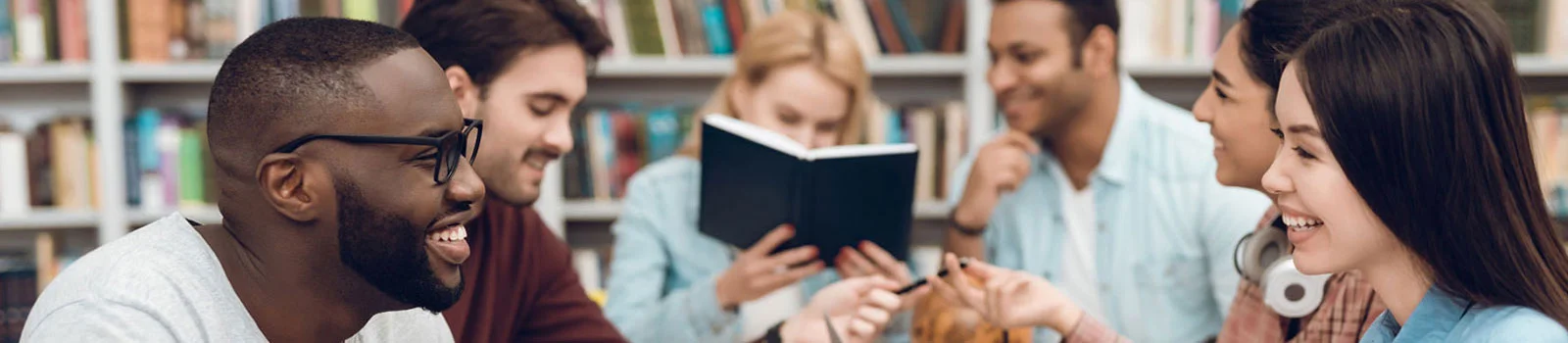Easy-To-Use Live Online and Ondemand Streaming with No Software Downloads
Overview
Our Live Online and Ondemand courses use advanced communication technology. Live Online classes are taught by our instructors through a live webcast (virtual classroom). This simple web interface requires no software downloads. Interaction with instructors is done via a chat interface during the lecture. You can attend these virtual classes from anywhere if you have access to a computer with internet. Ondemand courses use these recorded sessions to make courses available to stream at your convenience.
Minimum Internet Connection Requirements
Windows
Desktop application
- Intel Core i5 or faster processor (or equivalent)
- Windows 11, Windows 10 (64-bit, Windows 10 “N” Edition users must install the Media Feature Pack before installing the application.)
- 1 GB of free RAM (2 GB or higher recommended)
Browser client
- Intel Core i5 or faster processor (or equivalent)
- Windows 11, Windows 10
- 2 GB of free RAM (4 GB recommended)
- Google Chrome (latest), Mozilla Firefox (latest), or Edge-Chromium (latest)
Mac OS
Desktop application
- Intel Core i5 or faster processor (or equivalent)
- 512 MB of free RAM (1 GB recommended)
- Mac OS X 10.15, 11.0, and 12.0
Browser client
- Intel Core i5 or faster processor (or equivalent)
- Mac OS 10.15, 11.0, 12.0, and 13.0
- 2 GB of free RAM (4 GB recommended)
- Apple Safari (latest), Google Chrome (latest), Mozilla Firefox (latest), or Microsoft Edge - Chromium (latest)
Linux
For HTML client
- Ubuntu 18.04; Red Hat Enterprise Linux 7
- Google Chrome
- No application support is available for Linux. All features are enabled in an HTML browser except screen sharing.
Virtual Environment
- Citrix XenApp 7.11
Mobile
- The Adobe Connect New mobile app (v3.0 or above) is required for iOS and Android
Notes
- On Android devices, the Adobe Connect Mobile 2.1 app no longer requires the Adobe AIR Runtime to be installed.
- Speakers or headphones should be connected to the computer to listen to the lecture.
- Take the following self-diagnostic test with your computer/device to ensure it is compatible to attend the online classes. https://schoolofpe.adobeconnect.com/common/help/en/support/meeting_test.htm
Internet Connection Requirements
- Bandwidth: 10 Mbps
- Connection: Cable/LAN
Troubleshooting Tips
If you experience technical difficulties, please first try our troubleshooting tips. If your problem is not resolved quickly, please contact us at info@schoolofpe.com or by calling 614-873-7475.
-
If you are not able to watch a video provided on the Vzaar platform (after opening the
recording, the video immediately says “no video available”), we suggest you whitelist
Vzaar and open port.
-
To whitelist, add these as trusted sites:
- http://vzaar.com
- http://view.vzaar.com
- *vzaar.com
- Make sure that port “1935” is opened for streaming. You can see more details at the following link: http://help.vzaar.com/article/156-firewall-issues
-
To whitelist, add these as trusted sites:
- If you can watch some or part of the Vzaar video and you’re receiving an error message, we suggest clearing both the Flash cache and the browser cache and trying again.
-
If it is a potential firewall issue:
- If you are attempting to view the recordings at your work location, there may be a firewall issue, and you will need to contact your IT personnel for guidance.
- Try using a different computer.
-
Other tips for troubleshooting
- Clear your Flash cache and browser cache (instructions are available through Google).
- Internet Explorer is the recommended browser for Windows-based computers.
- Safari is the recommended browser for Apple devices.
- Try using a different internet browser.
- Turn off pop-up blockers (some students have had to do this each viewing time).
- Try using a different computer.
- Hardwire your computer to the internet instead of using Wi-Fi to access the internet.
- Manually advance the cursor at the bottom of the screen.
- Do not click on the connection link more than once (it may take several minutes for the video to load).
Copied to clipboard